Use Dropbox to Transfer CutList Plus Projects to Your Phone.
For iPhone and Android.
1. Export for Mobile
After creating your CutList Plus project on your PC, choose "Export for Mobile" from the File menu. This will save a copy of your project on your hard drive, specially formatted for your iPhone. It will have a file extension of "icxp". Make sure you select your Dropbox folder to save the exported file in.
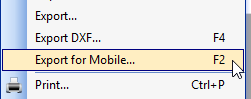
2. Launch Dropbox on Your iPhone
The file you exported on your PC will be listed in Dropbox. Tap it to select.
3. Tap the Share Button
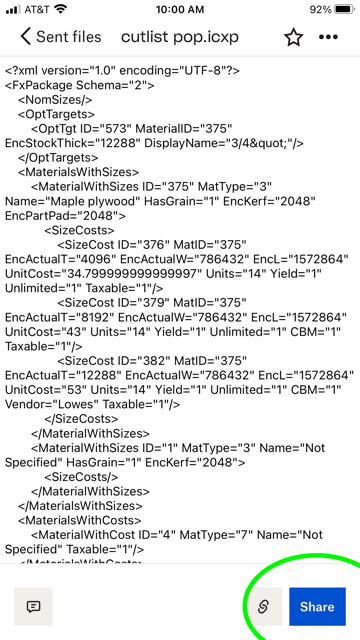
4. Tap the "Export File" Button
The "Export File" button will access the "Open In..." options.

5. Open in CutList+ View
Tap the CutList Plus View button to launch the CutList Plus app with your project file.
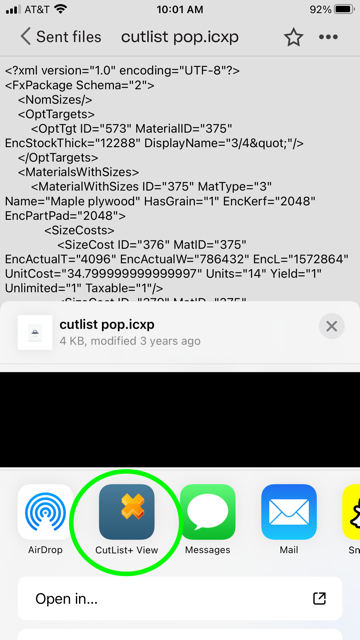
1. Export for Mobile
After creating your CutList Plus project on your PC, choose "Export for Mobile" from the File menu. This will save a copy of your project on your hard drive, specially formatted for your phone. It will have a file extension of "icxp". Make sure you select your Dropbox folder to save the exported file in.
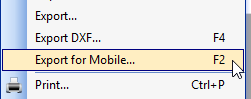
2. Launch Dropbox on Your Android Device
The file you exported on your PC will be listed in Dropbox. Tap it to select. In most cases, this will automatically open the file in the CutList Plus Viewer app.
If the file does not open automatically in the CutList Plus Viewer, you'll need to select "Open With" and then choose the CutList Plus Viewer.
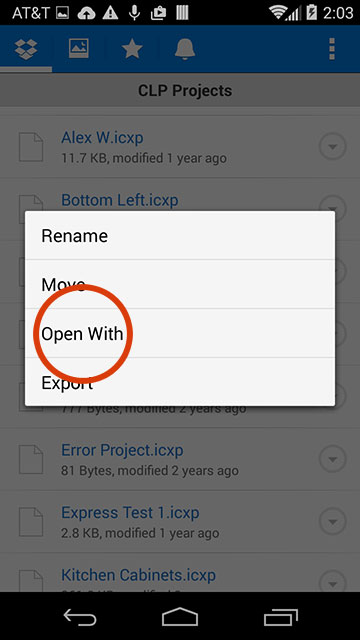
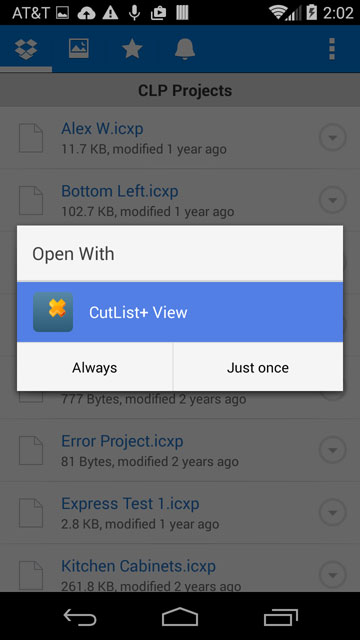
Note
After opening the file from Dropbox, the CutList Plus Viewer app will make a copy of the file. Next time you want to view the same file, go directly to the CutList Plus Viewer app. (If you open it again from Dropbox, you'll just get a second copy of the same file.) You only need to re-open from Dropbox if you change the file, by modifying it on your PC.