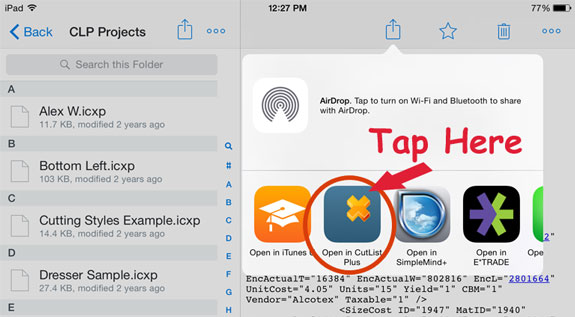Use Dropbox to Transfer CutList Plus Projects to Your iPad.
1. Export for iOS
After creating your CutList Plus project on your computer, choose "Export for Mobile" from the File menu. This will save a copy of your project on your hard drive, specially formatted for your iPad. It will have a file extension of "icxp". Make sure you select your Dropbox folder to save the exported file in.
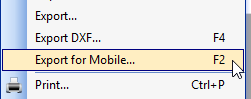
2. Launch Dropbox on Your iPad
The file you exported on your PC will be listed in Dropbox. Tap it to select.
3. Tap the Ellipsis Button
The "three dots" button is used to access the Export feature in Dropbox.
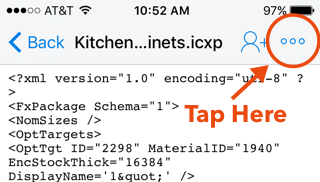
4. Tap the "Export" Button
The "Export" button will access the "Open In..." options.
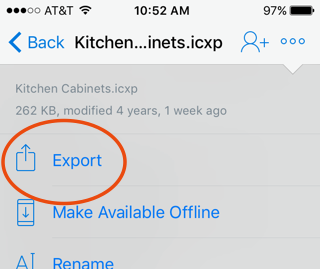
5. Tap the "Open In" Button
The "Open In" button will bring up a list of apps, including the CutList Plus Viewer.
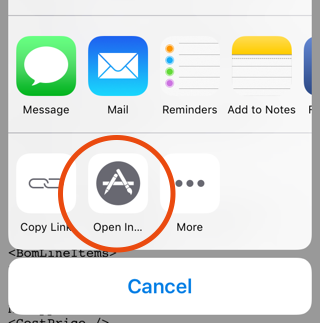
6. Open in CutList Plus
Tap the CutList Plus button to launch the CutList Plus app with your project file.