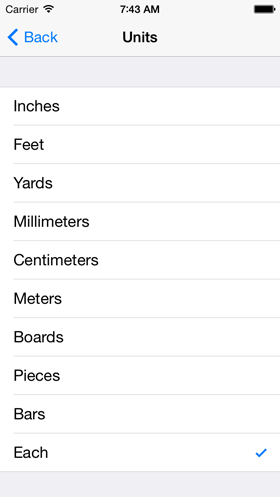Stock Screen.
Organize your materials.
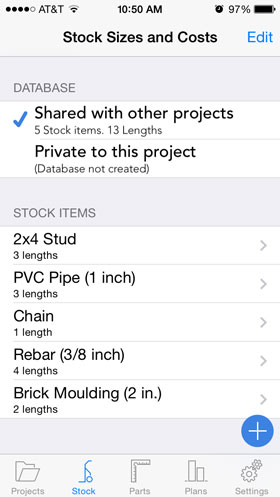
This is where you specify the names of all the various stock materials you'll be using.
There is one stock database that can be shared by all your projects. And, each project can also have its own private database. Mix and match, to suit your needs.
When you add a new stock type (or tap on one of your existing stock names), the stock lengths screen will appear:
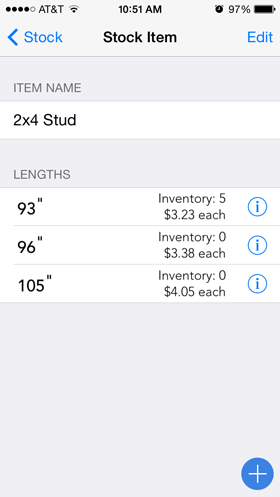
You can add new lengths by clicking on the "+" button at the bottom right.
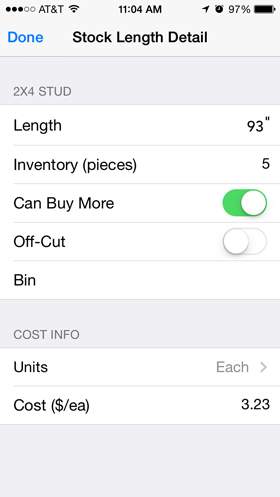
For each stock length, you can specify a number of details:
- Inventory. Tell the app how many items of each length you have on hand. In the project settings, you can specify that on-hand stock should be used before new purchases. It's your choice.
- Can Buy More. You choose whether or not the app should be allowed to use more than your on-hand quantity.
- Off-Cut. Is this length a leftover from another job? In the project settings, you can opt to use your offcuts before starting on new stock.
- Bin. This is any text you want, to help keep track of the stock. For example, you might want to use a vendor code.
- Units/Unit Cost. Choose from any of the units shown below. If you select a cost that is based on length, the app will figure out the per-item cost for you.