Use Email to Transfer CutList Plus Projects to Your Phone.
For iPhone and Android.
1. Export for Mobile
After creating your CutList Plus project on your computer, choose "Export for Mobile" from the File menu. This will save a copy of your project on your hard drive, specially formatted for your iPhone. It will have a file extension of "icxp".
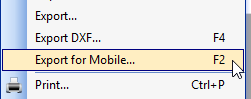
2. Send the File via Email to Yourself
Attach the file you created in step 1 to an email message, and send it to yourself.
3. Open email on Your iPhone
The email attachment will show up as an icon. Press and hold the document icon until a popup menu appears.
A. Select "Share".
B. Select "Copy to CutList+ View" (you may need to look for the app under "More").
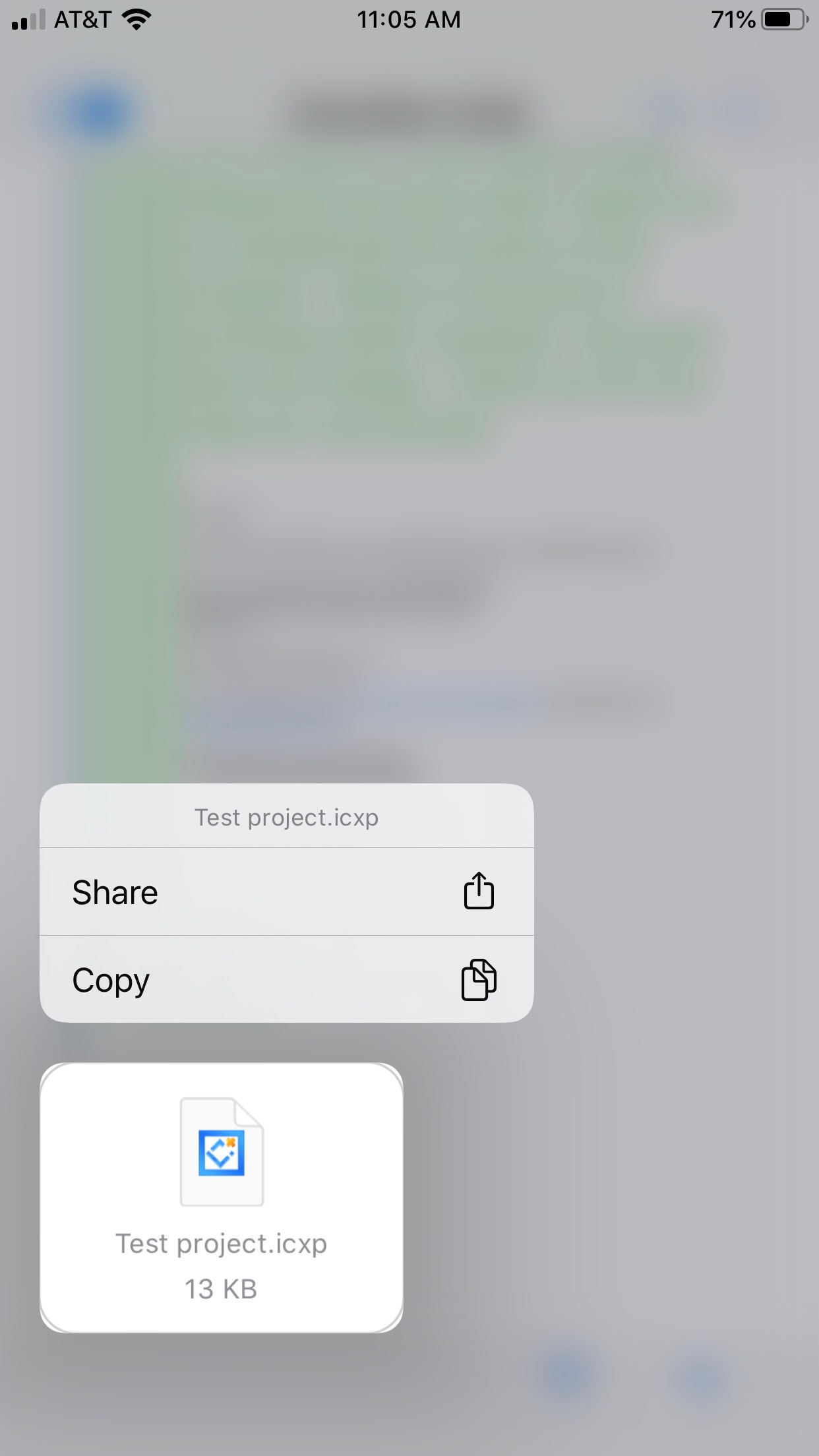
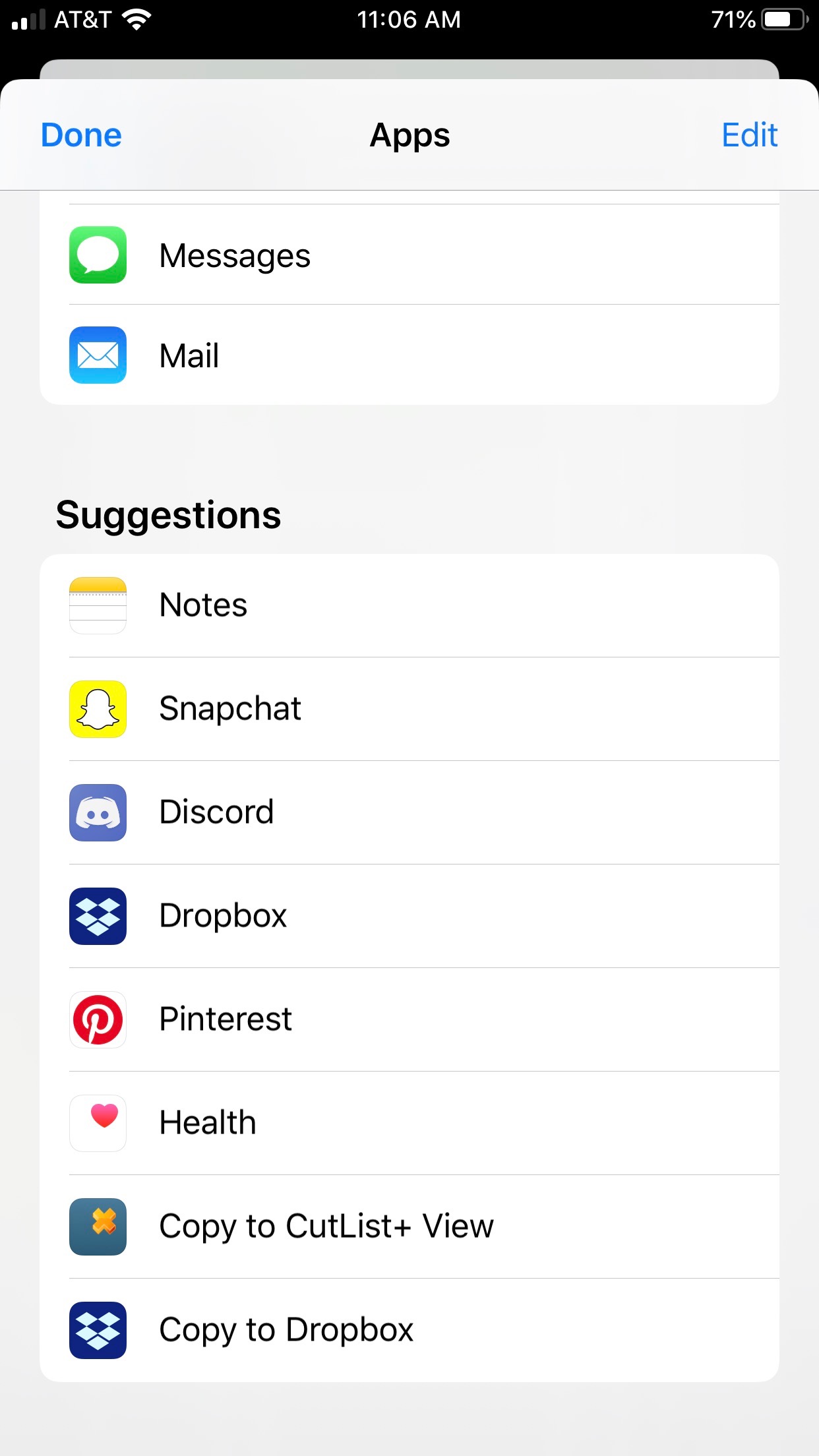
1. Export for Mobile
After creating your CutList Plus project on your computer, choose "Export for Mobile" from the File menu. This will save a copy of your project on your hard drive, specially formatted for your phone. It will have a file extension of "icxp".
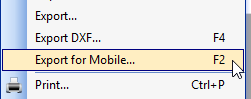
2. Send the File via Email to Yourself
Attach the file you created in step 1 to an email message, and send it to yourself.
3. Open email on Your Android Phone
The email attachment will show up as an icon. In most cases, you can just tap the attachment icon to open the file in the CutList Plus Viewer app.
If the attachment does not open automatically, choose the "Open With" command, then select CutList Plus Viewer.
Note
After opening the attachment from email, the CutList Plus Viewer app will make a copy of the file. Next time you want to view the same file, go directly to the CutList Plus Viewer app. (If you open it again from email, you'll just get a second copy of the same file.) You only need to re-open from email if you change the file, by modifying it on your PC, and email another copy to yourself.