How to Add a Blank Diagram to a Project.
Here's a "power user" tip for you.
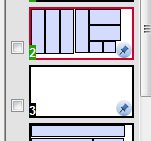
When you are fine-tuning a cutting diagram, moving parts around by dragging with the mouse, it may be helpful to have an empty diagram to move parts onto. The trick is knowing how to get an empty diagram to appear in the project.
When written out, the steps look involved, but it really only takes a few seconds:
- With all the diagrams pinned, add a new part to the project. This part will show up on a brand new diagram.
- Drag that part off of the diagram and onto the unplaced parts list.
- Switch back to the parts list and delete the part you added in step 1.
After you do those three steps, you'll have a new, empty diagram added to the project. Start dragging parts to it as needed.
When you are finished moving things around, you may have an empty diagram left over. You can remove it via the menu: Layouts>Remove Empty Diagram.