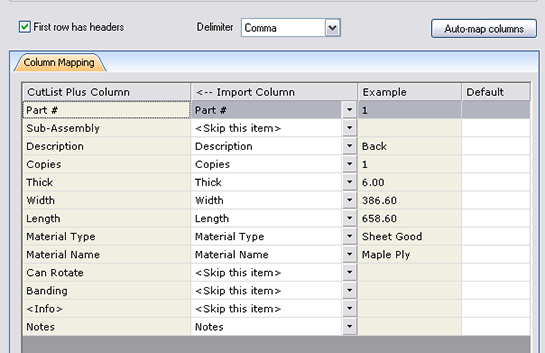Importing from CabMaker32.
Please check with the developers of CabMaker32 to learn how to export a csv file from that program.
Instructions
- Export a parts list from CabMaker32 as a CSV file. Contact CabMaker32 for instructions on this step.
- In CutList Plus, go to File>Import Parts... and select the CSV file you created in step 1.
- Set up the CutList Plus Import Wizard as shown below (you can just click the "Auto-map columns" button), then click "Finish".