Importing from Cabnetware.
Note: This requires the Platinum Edition of CutList Plus fx.
Instructions
- Export a parts list from Cabnetware as a CSV file. Contact Cabnetware for instructions on this step.
- In CutList Plus, go to File>Import Parts... and select the CSV file you created in step 1.
-
Set up the CutList Plus Import Wizard as shown below. Note that you should specify no header row, and provide a default value of 1 for "Copies".
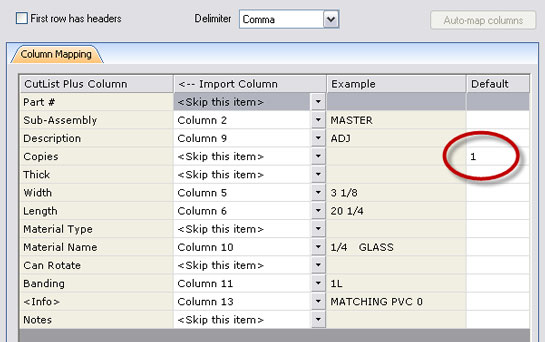
-
Click the "Advanced" button, then check the box next to "Extract thickness from front of material name field".
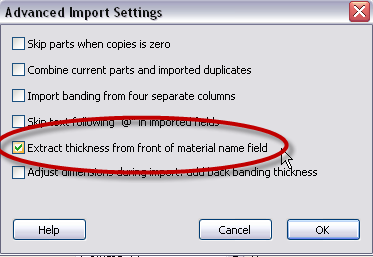
- Then click "Finish".