SketchUp Integration using the CutList Bridge Plugin.
The third-party CutList Bridge plugin for SketchUp makes it extremely easy to transfer your parts from SketchUp to CutList Plus fx. Here's how:
-
In CutList Bridge 5 or CutList Bridge LX, choose File > CutList Bridge > CutList Bridge Reports.
This will bring up the dialog box below:
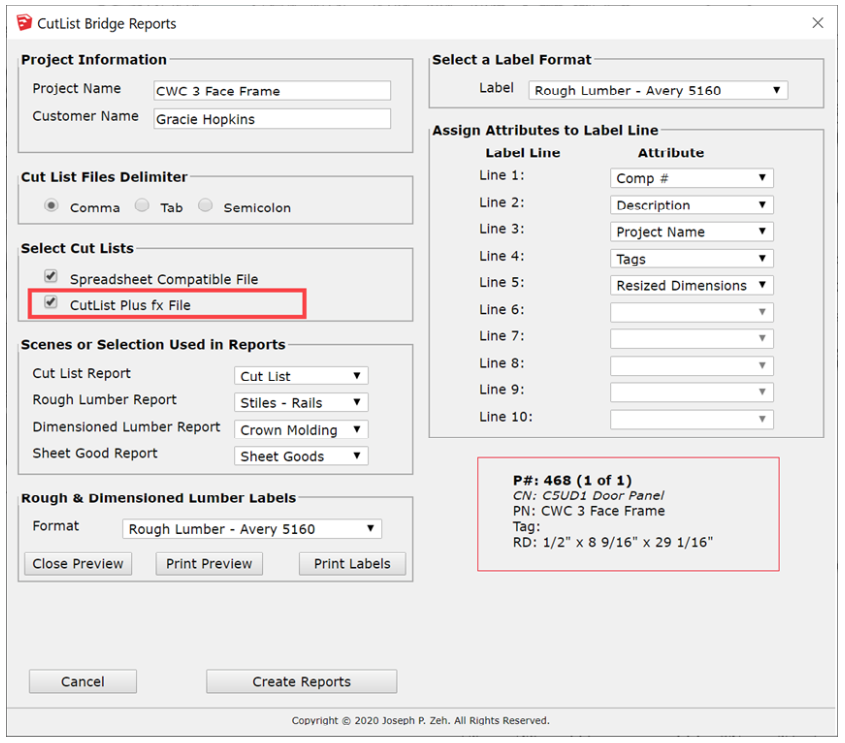
- Be sure to check the option for "CutList Plus fx File" and then click "Create Reports."
- In CutList Plus fx, choose File>Open... and select the file from step 1.
That's all there is to it!
Requires Gold or Platinum Edition, version 12.3 or later.
After opening the file, you may notice some new columns have been added to the parts list in CutList Plus. These special columns are used by CabWriter. See the CabWriter website for details.
This process requires that you have CutList Bridge 5 or CutList Bridge LX, available from The Sketchup Extension Warehouse.
More detailed information about the CutList Bridge plugin is available from the developer, Swamp Road Wood Works.