Importing from eCabinets.
Please check with eCabinets support to learn how to export a csv file from that program. These instructions are based on information provided by CutList Plus customers who also use eCabinets. Please let us know if corrections are needed.
Instructions for use with CutList Plus Platinum Edition
- Export a parts list from eCabinets as a CSV file. Contact eCabinets for instructions on this step.
- In CutList Plus, go to File>Import Parts... and select the CSV file you created in step 1.
-
Set up the CutList Plus Import Wizard as shown below.
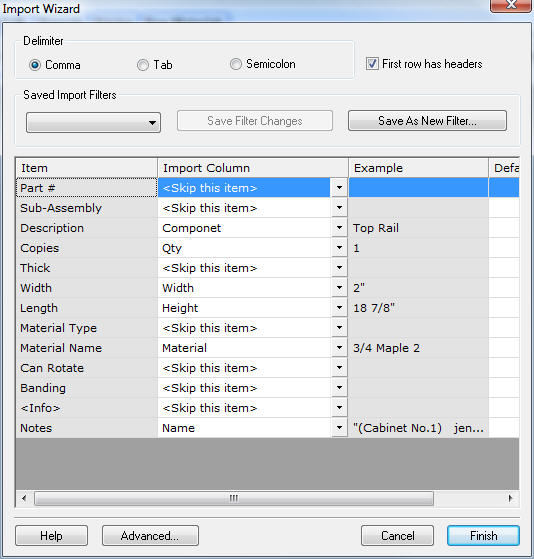
-
Click "Advanced" and set up the advanced options as shown below, then click OK.
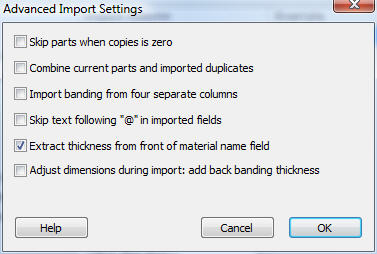
- Click "Finish"
- Since eCabinets does not export the material type, you may need to manually edit the imported data to change this field.
Instructions for use with CutList Plus Silver and Gold Editions
- Export a parts list from eCabinets as a CSV file. Contact eCabinets for instructions on this step.
- In CutList Plus, go to File>Import... and select the CSV file you created in step 1.
-
Set up the CutList Plus Import Wizard as shown below.
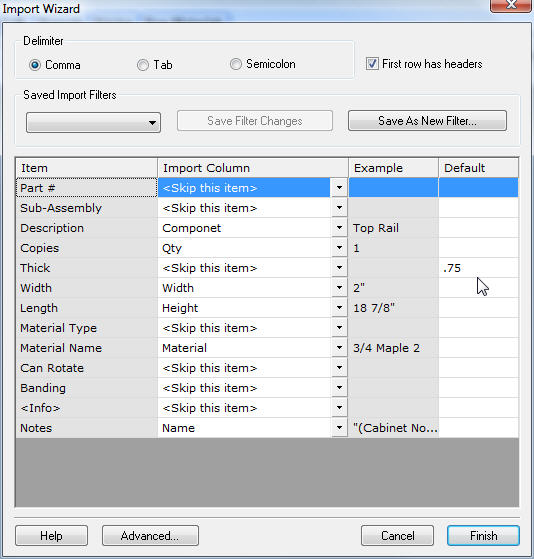
- Click "Finish"
- Since eCabinets includes the thickness as part of the material name, but does not actually export a thickness column, you may need to edit the parts manually after the import is complete.
- Since eCabinets does not export the material type, you may need to manually edit the imported file to change this field.